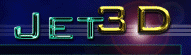|
RC3 version G3D /Jet3D 1.0
T-pack is a texture archive utility that allows you to import your own image
textures for use in GEDIT/Genesis3D level architecture. It is located in your Genesis3D
folder as "t-pack.exe". You may want to create your own "short-cut"
link for this program because it does not appear in your desktop programs menu. By default
it is only accessible by opening the Genesis3D folder and clicking on the program icon
"T-pack.exe"

The facts:
All
images must be square in powers of two in one of these sizes 128x128 x 256x256
Rescale using Paint Shop Pro 5 by selecting
<image/resize> typing in the image size you want it reduced to and selecting either
"Smart Size" Or "Bicubic Resample", try both, one at time wi;; have
better results than the other.
All
images must be reduced to 256 colors.
Paint Shop Pro 5 users: select <colors/decrease
color depth/256 colors>
All
images must be in the Windows Bitmap (*.bmp) format.
(Beta 4
and earlier): If you try to add an image with the same file name you will be prompted if
you want to replace the existing file. If you choose "Yes" it still will
keep the current file.
T-Pack
is not picky. It will import an image that is improperly sized, and not 256 colors. the
result of trying to apply these "bad" images as textures can result in strange
colors, stretching and GEDIT crashing.
The
Texture archive file that GEDIT uses is called "gedit.txl" you must rename you
file this for it to be used. Or add to the current Gedit file. Save the old one under a
different name.
The
Texture archive file "gedit.txl" is located in your genesis3D directory in the
"levels" folder.
The name
of the file will become the name of the texture. (ex: Lava1.bmp="Lava1")
You can
drag many files at once to the T-pack window to import them, instead of one by one.
Always
back up the original copy "gedit.txl", as you would any file that you were to
modify.
To
delete a texture from the "pack" simply highlite the textures name in t-pack and
press the Delete key.
It
appears that you must rename a texture before importing it into T-pack now, (RC3)
How to import images into T-Pack:
One step really-"Drag & drop"
Tips:
1. Don't forget that the name of the file is the
name that will appear in the texture list window.
2. Open windows explorer into your images folder open T-pack with it side by side
3. Click and drag on one or as many images you wish to import dragging the mouse cursor
over the texture list winow on T-pack.
4. save the t-pack'd file as "gedit" if you wish to immediately use it to apply
textures, else simply name it something else for now.
DONE.... |