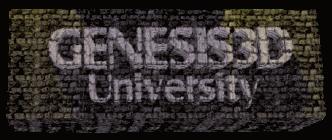| http://Welcome.to/Genesis3D-University
Level Bitmap Intro Screen
For GTest 1.1
By:
David Bonolo
Welcome to my second GTest tutorial. In this tutorial, I will show you have to add a bitmap intro screen to each of your levels. It sounds confusing, so you have to really try it to understand it. When you select ďThe Mine,Ē or what ever your level is named, it will come up with a picture, specified for that
level. Wow. This tutorial is based off Josef Jahnsí loading screen tutorial, which is based off Tom Morris' intro screen tutorial. OK.
Chnages made are shown in RED.
yellow.
// Genesis Objects
geEngine *Engine = NULL;
geBitmap *Bitmap;
geCamera *Camera;
int Width,Height; // Needed for Pic Height/Width
int LevelPic1Width=0; // Specifies size of pic
int LevelPic1Height=0; // This also
Something is wrong here. The int LevelPic1Width/Height should be the size of your picture, but if you leave it at zero, itís center. Change the
numbers, and the picture gets messed up. Not right, but it works.
Hey look, itís the last step already! WooHoo!
At around line1177, you should have something like this:
case GMenu_SinglePlayerGame1:
{
strcpy(HostInit.LevelHack, "Levels\\GenVS.BSP");
HostInit.Mode = HOST_MODE_SINGLE_PLAYER;
break;
}
Just make it look like this:
case GMenu_SinglePlayerGame1:
{
// My code starts here
//Get the camera.
Camera = GameMgr_GetCamera(GMgr);
//Tell genesis to open your bitmap file and where to find it.
Bitmap = geBitmap_CreateFromFileName(MainFS,"bmp\\levels\\level1.bmp");
//Load the bitmap into memory and get ready to render.
geEngine_AddBitmap(Engine,Bitmap);
//Establish some screen real estate for your bitmap image.
geEngine_BeginFrame(Engine, Camera, GE_TRUE);
//Draw the bitmap to the screen.
geEngine_DrawBitmap(Engine,Bitmap,NULL,
(Width/2)-(LevelPic1Width/2),
(Height/2)-(LevelPic1Height/2));
//Done. leave it there.
geEngine_EndFrame(Engine);
}
Sleep(3000); // Sleep timer to keep up the pic.
// My code ends here
strcpy(HostInit.LevelHack, "Levels\\GenVS.BSP");
HostInit.Mode = HOST_MODE_SINGLE_PLAYER;
break;
}
Thatís all. Just change the file name to your pic, and thatís all. Real easy. I donít think I missed anything neither. There is much room for improvement,
so lets see what you can do. If you have problems, e-mail me, David
Bonolo. All credit goes where credit is due. Thank you
Get
Genesis3D University on CD !
The Genesis3d
UNIVERSITY [G3DU] CD
Many tutorials, file downloads and more, all on
one CD, imagine that!
Over 530 megs of files! Just look over all of this website, to
get an idea of the CD contents.
To review the CD content and to Find out how to get yours.
HERE
******
|